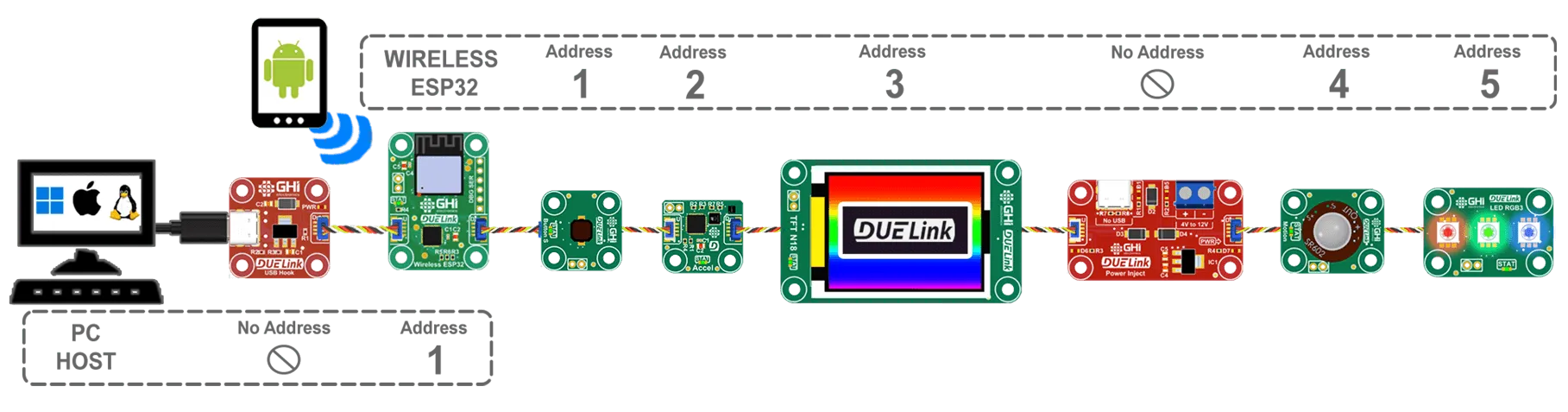Wireless
Cut the wire and use DUELink modules wirelessly! This wireless interface is accomplished by turning Wireless ESP32 module into a host gateway.

Non-interface
This page is about using the wireless connection as the interface. It is how a Bluetooth/WiFi connection can be used to control modules wirelessly.
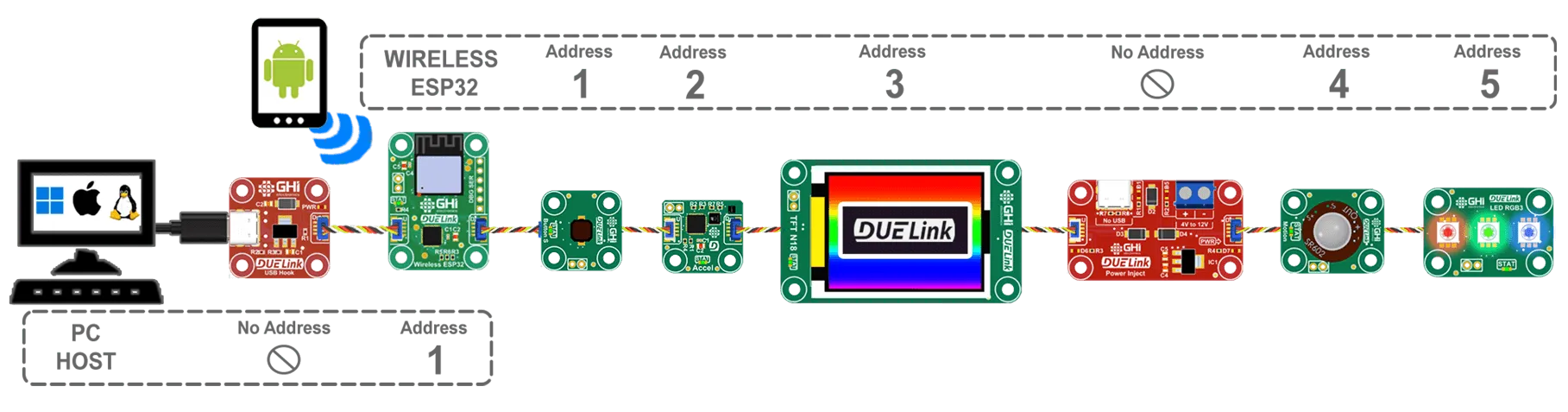
The other option is for Wireless ESP32 to be one of the modules. In this setup, this wireless connection is available to the other modules to the host. A host can be an Arduino or a micro:bit for example.
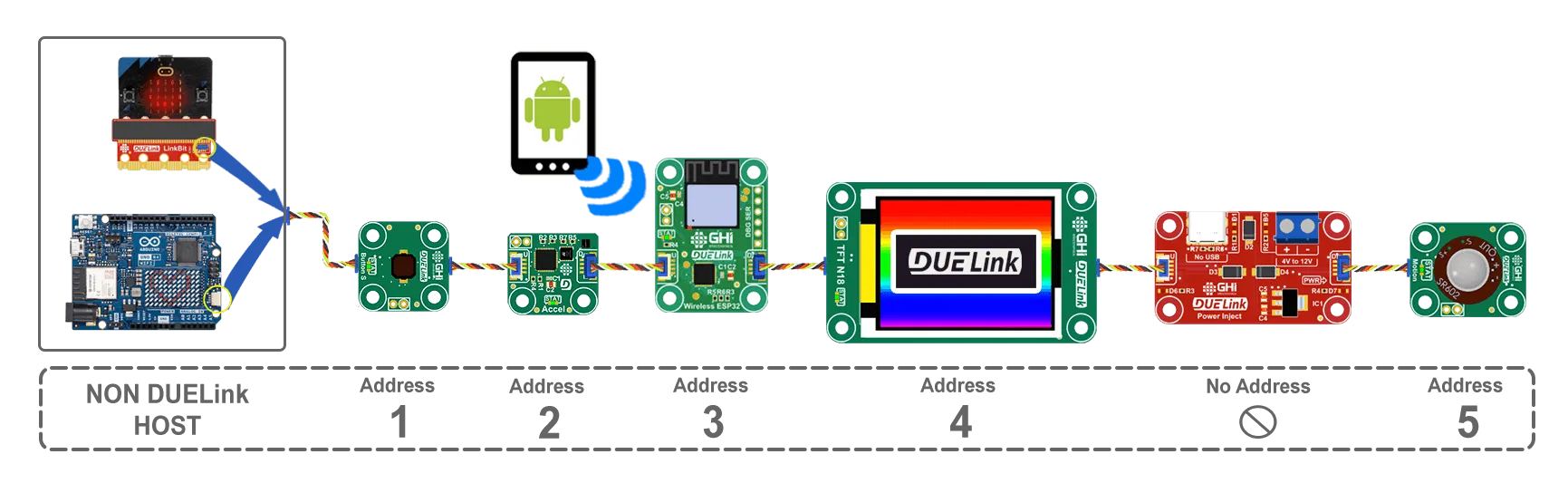
See Wireless ESP32 product page to learn how to use wireless in a non-interface matter.
Bluetooth
When using Bluetooth, The established connection creates a (SPP - Serial Port Profile) virtual serial connection. This is very similar to the virtual connection established when using the USB interface. You can now, for example, use Python on a PC to access a Daisylink of modules. To power the modules you can use Power Hook or USB adapter, like USB Host, then use USB as a power source.

The module is configured by default for bluetooth connections. No need to configure it. This is the code needed if it was modified.
This code assumes the module is loaded with drivers.
# Connect a Daisylink bridge using Bluetooth
StartBT("DUELink BT")
# Wait for Bluetooth connection and initiate the bridge
Bridge()
WiFi
When using WiFi, the Wireless ESP32 module starts a TCP Server. The easiest way to try this server is using a terminal software, such as TeraTerm.
First, we need to load the configuration. For this, we need to connect Wireless ESP32 to USB. You can use one of the many adapters, including USB Hook.
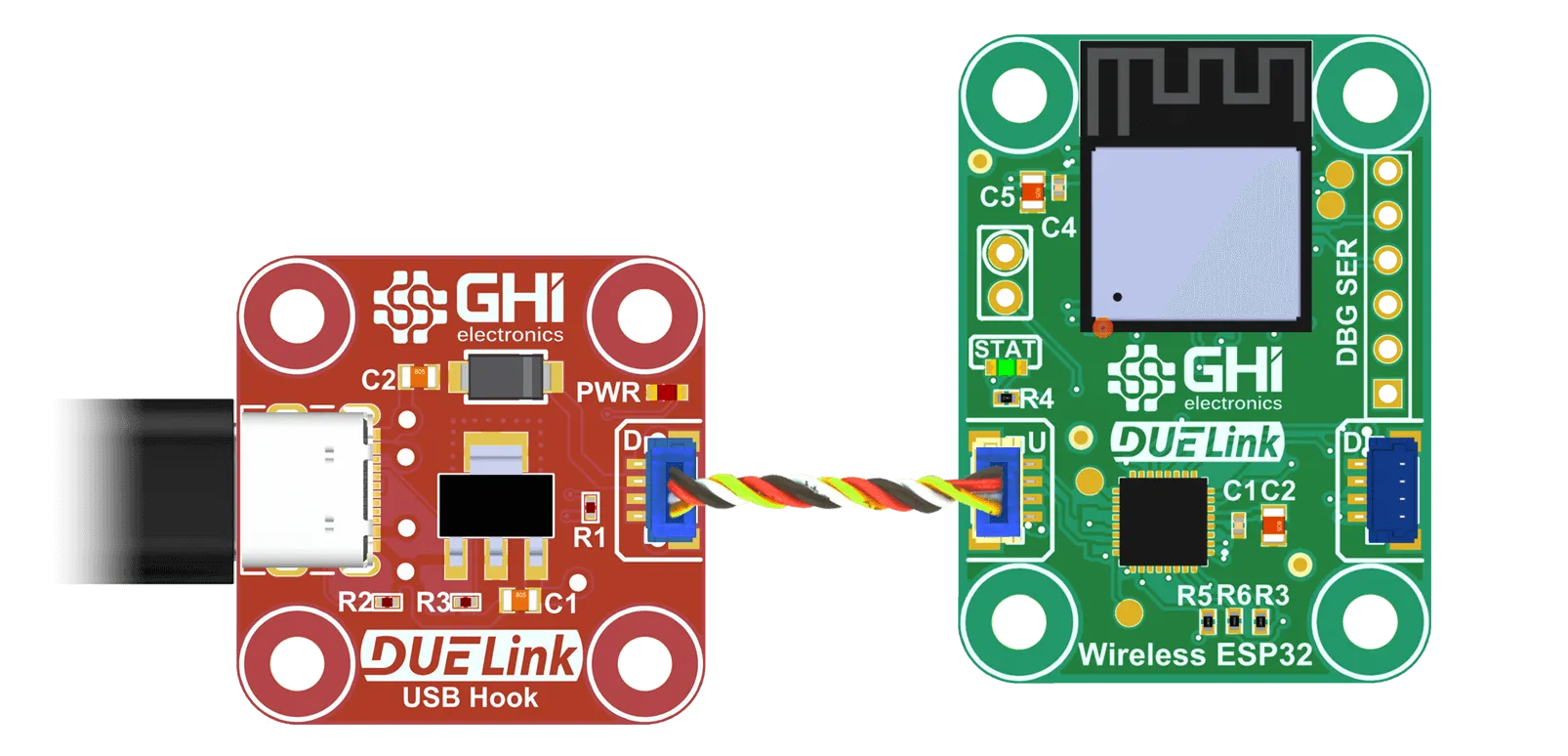
Then use the console to load this config. You will overwrite the default Bluetooth config.
This code assumes the module is loaded with drivers.
# Connect a Daisylink bridge using WiFi
StartWiFi("MySSID", "MyPassword")
StartTcp("DUELink")
# Wait for WiFi connection and initiate the bridge
Bridge()
You can now continue to use USB as a power source, or use something like Power Hook. Note how the Wireless module is now a host to its Daisylink.
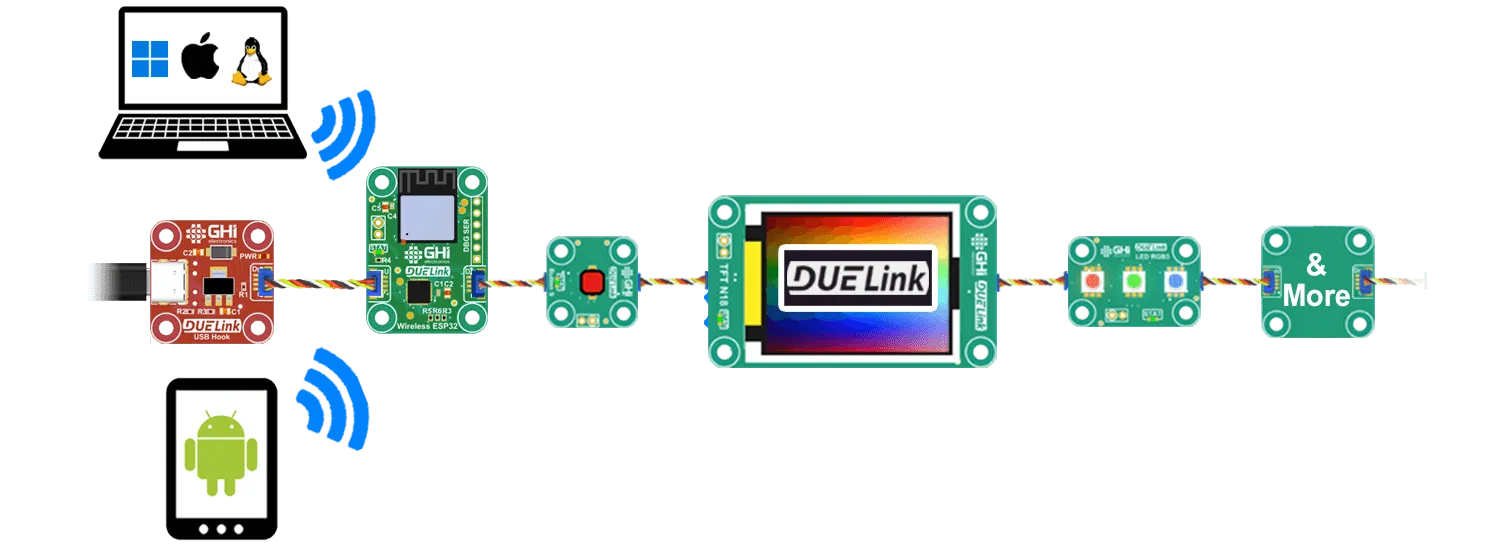
Open TeraTerm and select TCP/IP then enter DUELink for the Host name. Select Other from the Service options. Set TCP Port# to 22.
Once the connections is established, you can type in commands to control modules. Echo() does not work properly as TeraTerm (and most terminals) will only send data when you hit enter. You can enable local echo to see what you type! Go ahead and enter list and hot enter to see the code listing.
Note how the Wireless ESP32 module is now a host. See Daisylink for more info.