Console
The DUELink Console provides many functionalities. It is a great start to verify the device is functioning properly. It is also a great place to learn about and use DUELink Scripts.
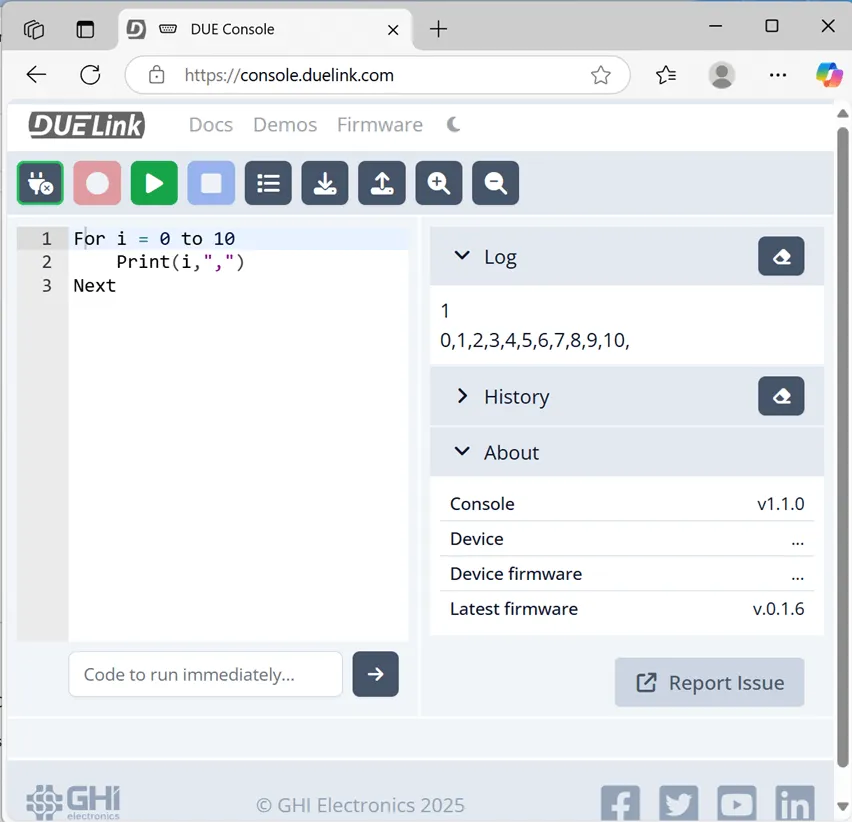
Top Buttons
Connect
Select the connect button to connect to the DUELink hardware.
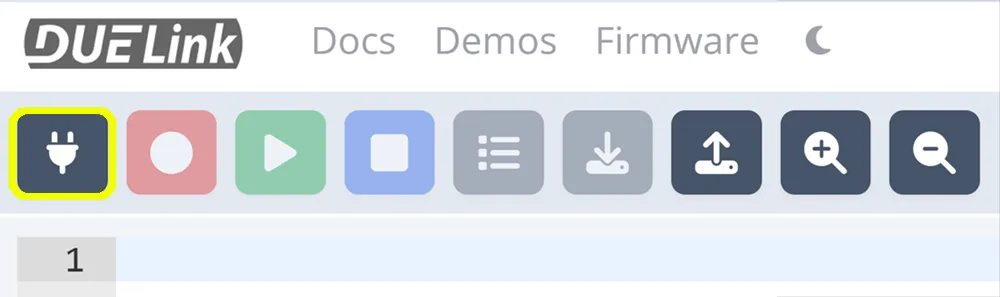
Immediate Window
The immediate text box sends and runs the code immediately on the DUELink hardware as soon as the Enter key or arrow button is pressed.

Try statled(200,200,50) to blink the STAT LED 50 times.
Regions Panel
The regions panel is where users can switch to and control different regions in the memory. See Regions page for more details.
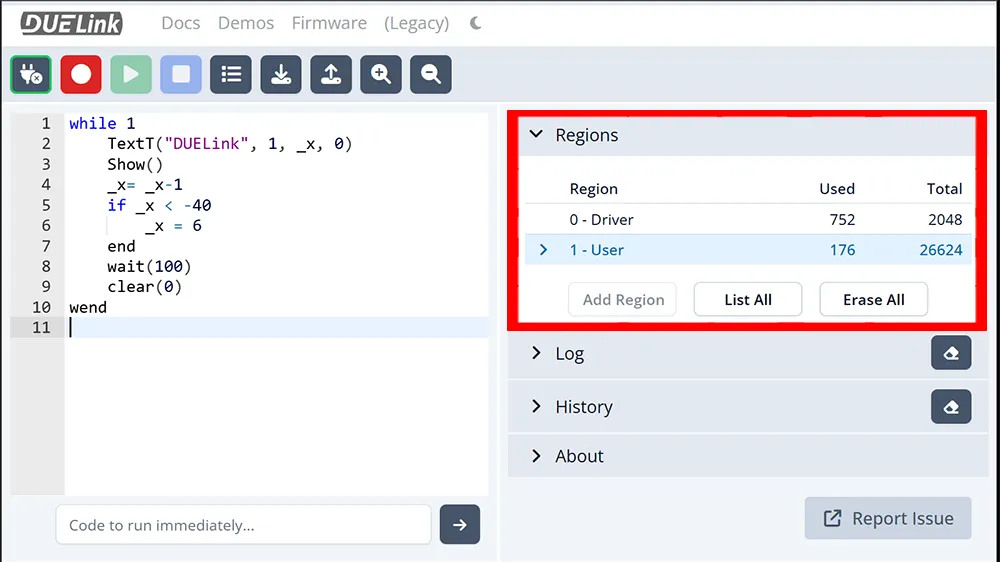
Log & History Windows
The DUELink Log window is where DUELink hardware will talk back to the console. Print() functions appear directly in this window. The History window provides a history of your DUELink session. The eraser button clears the windows.
Print("This is where log outputs appear")
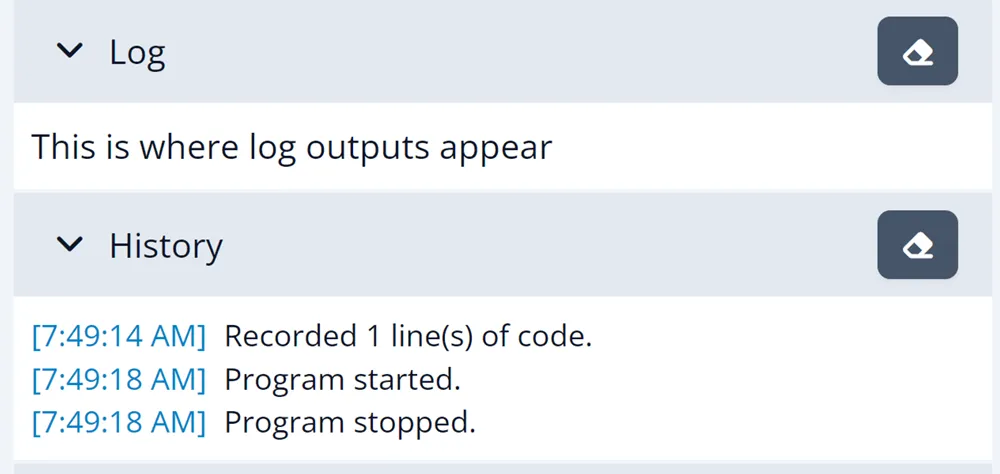
Record
Sends the script in the editor window to the DUELink hardware's flash.
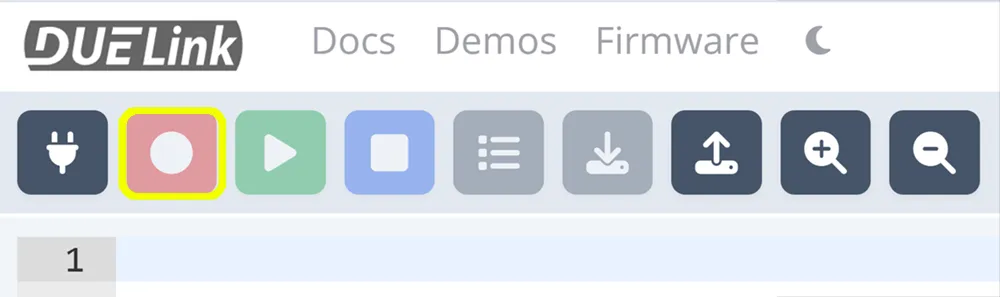
Play
Runs the code that is stored in flash.
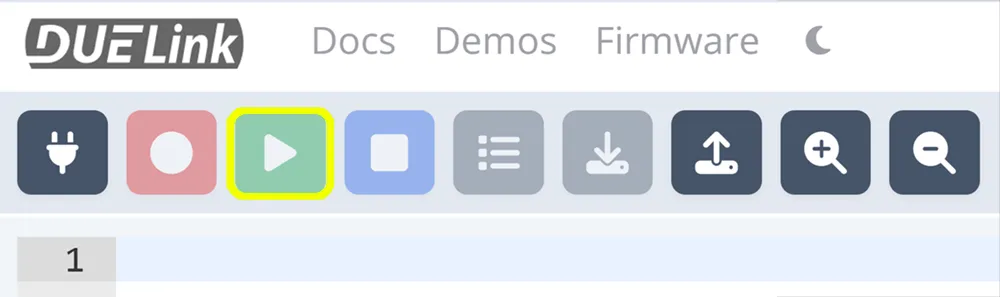
Stop
Stops the program running on the DUELink hardware.

List
The List button loads the program currently stored in flash into the editor window.
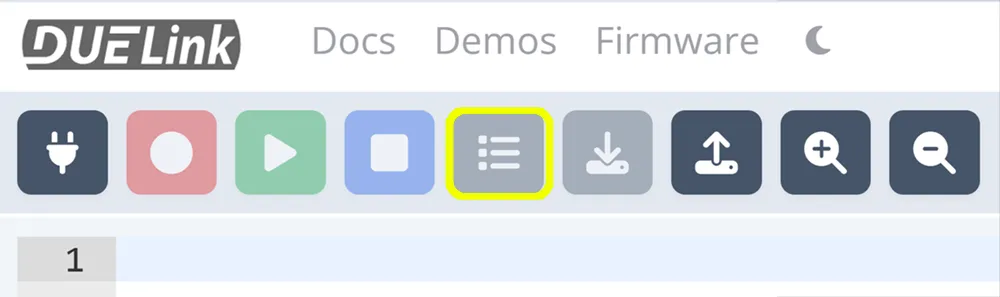
Download
Saves the code in the consoles editor window to a text file.
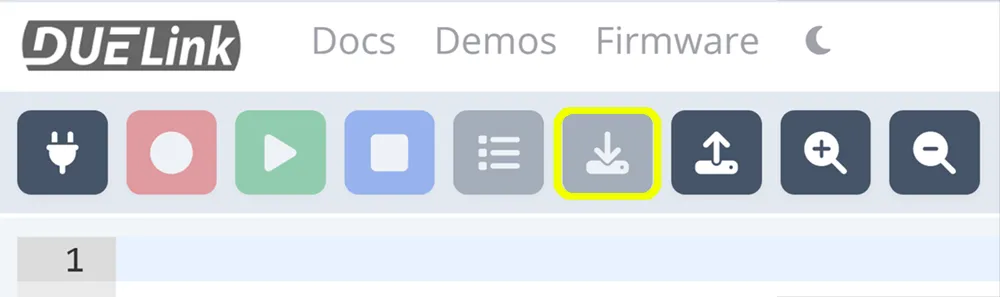
Load
Loads a saved program into the editor. You can also copy/paste code into the editor.
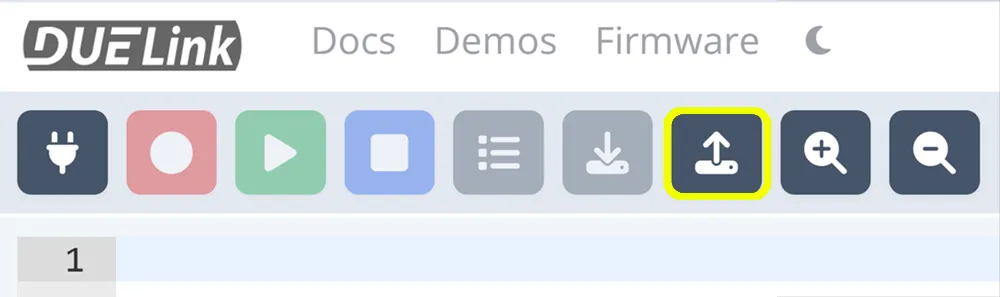
Zoom
Zooms the edit window in and out.
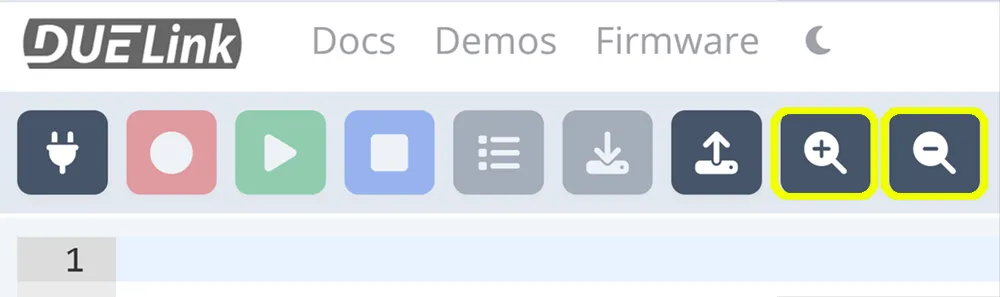
Docs
Links to the DUELink Script Documentation.
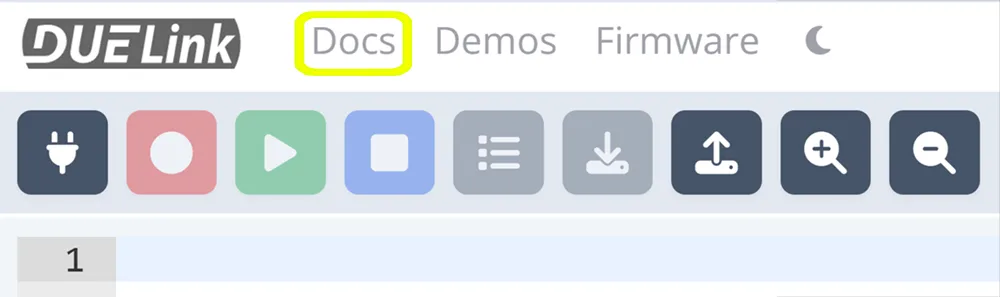
Demos
Select from pre-built DUELink Script Demos that load into the edit window.
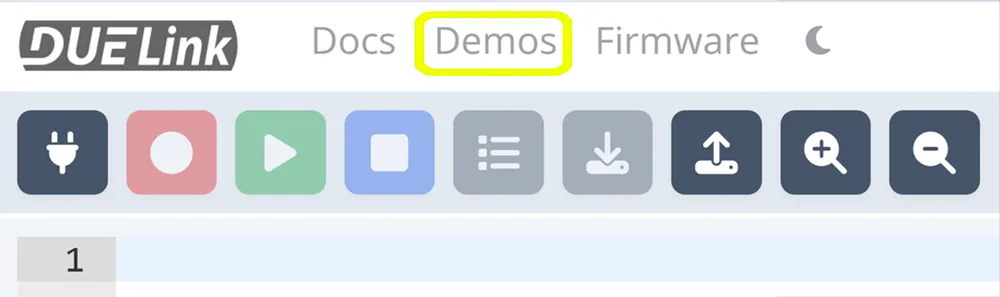
Theme
Changes the consoles theme to Light or Dark.
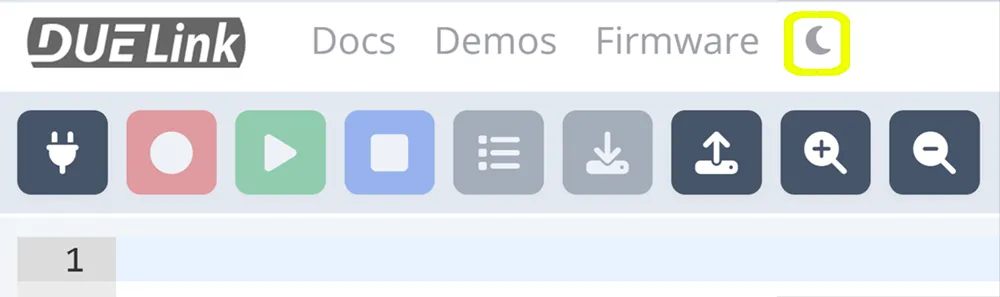
Firmware Update
Select and load the appropriate firmware to your device. While there are multiple ways to load a firmware onto DUELink modules, using the console is the easiest way.
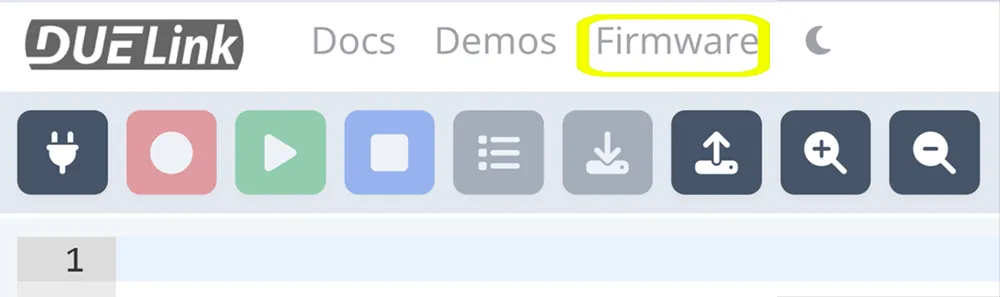
Click on firmware and follow the steps. The Loader page has more details as well.